How to identify the SQL Version and SQL Edition
When working on AX implementations, one main purpose of Analysis phase is to identify and estimate the License costs for the Customer. And a major part of the Implementation cost can go into "Purchasing licenses"
During such a scenario, I found some helpful information on how to identify the Microsoft SQL Editions.
If you want to check the SQL Version and/or SQL Edition of the installed product, you can follow the below simple steps:
Couple more examples are as below:
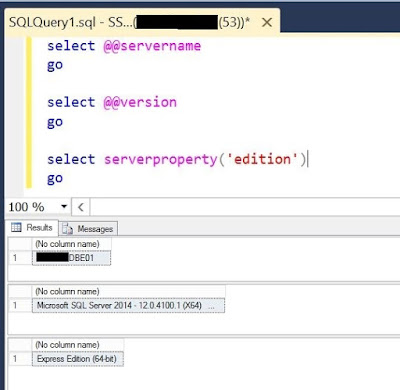
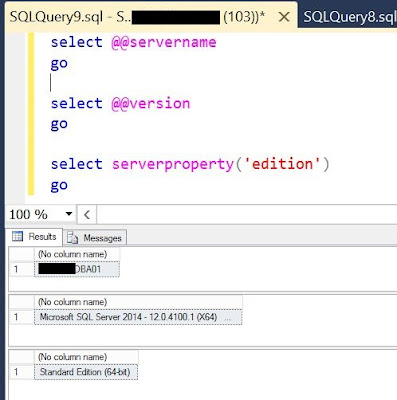
Also you can find more details and Compare Editions, i.e, verify the features supported by different Editions of SQL in this Microsoft link: https://www.microsoft.com/en-us/server-cloud/products/sql-server-editions/overview.aspx
During such a scenario, I found some helpful information on how to identify the Microsoft SQL Editions.
If you want to check the SQL Version and/or SQL Edition of the installed product, you can follow the below simple steps:
- Connect to the server in which SQL Server is installed.
- Open SQL Server Management Studio from Programs/Start. Alternatively you can type 'ssms' in Run.
- Connect to the Database
- Open a new Query window and paste the below code
select @@servername
go
select @@version
go
select serverproperty('edition')
go - Execute the query
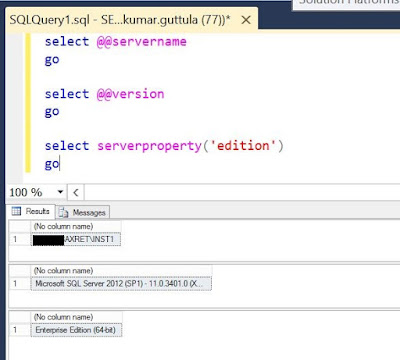
Couple more examples are as below:
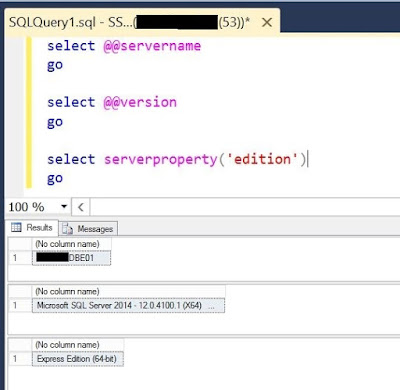
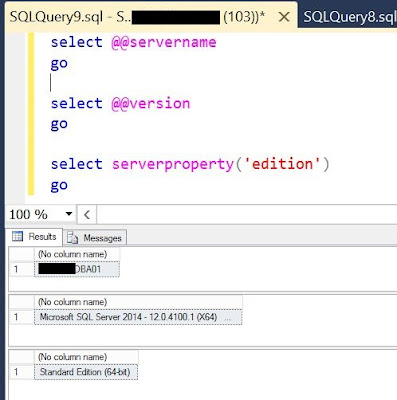
Also you can find more details and Compare Editions, i.e, verify the features supported by different Editions of SQL in this Microsoft link: https://www.microsoft.com/en-us/server-cloud/products/sql-server-editions/overview.aspx


Comments