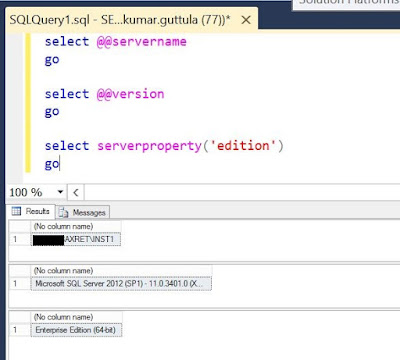AX Retail - Basic setup to get started

In this post, the focus will be on some basic setup which needs to be understood and implemented for having a functional AX Retail. Assuming that you have already installed the necessary AX Retail components beforehand. If not, Please go through the below links, which you can find already on Internet (no need for any Partner permissions) A nice Youtube video explaining Retail Topology - See here Also you can find the Microsoft's Retail Deployment Guide - PDF here So now let's focus on what all steps you have to take, settings which you have to configure at the AX Retail HeadQuater level in order to have a functional AX Retail. Kindly note that I am us Configure and Validate Retail Headquarter settings: Initialize Base configuration for AX Retail Verify Stores Publish channels Retail store management and security Hardware profiles Configure Commerce Data Exchange (CDX) Verify Retail server configuration Check Infolog's generated for more information R...